1. Download OBS
First of all you have to download Open Broadcast Software (OBS). Click here.

2. Getting started & settings
After downloading OBS, navigate to your settings by clicking Settings on the bottom right button menu.

3. General Settings
Just apply the same settings like on this pic.
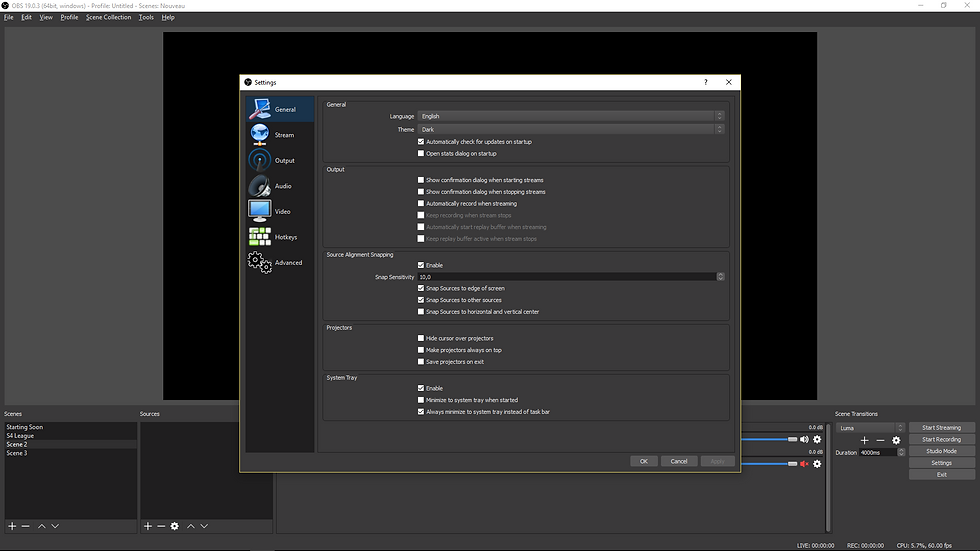
4. Stream Settings
Mode : streaming service

Streaming service : Twitch

Server : Closet geographical server
/!\ If you are having issues with dropped frames, and you are sure your throughput and CPU are sufficient, try changing this.

Find your stream key : (If you don't know where to find it, watch the next steps closely)

Where to find my stream key ? First of all you have to go on your dashboard here. And follow these steps.
Once you're in your dashboard, go on your settings.

Click on your stream key

Show your stream key and then copy paste it on OBS

5. Output
Through your processor/cpu x264

Output mode : Advanced
Encoder CPU x264
Check enforce streaming service encoder settings
Rate control : CBR
Bitrate : I recommend 3500 kbps, if you have the fiber optic go to 6000 kbps.
Keyframe Interval : 2
CPU usage preset recommended = veryfast. The higher = less cpu usage / bad quality The slowest = more cpu usage / best quality. Never go more than faster please.
Profile : main
Tune : None
Through your gpu (nvidia), I use this one
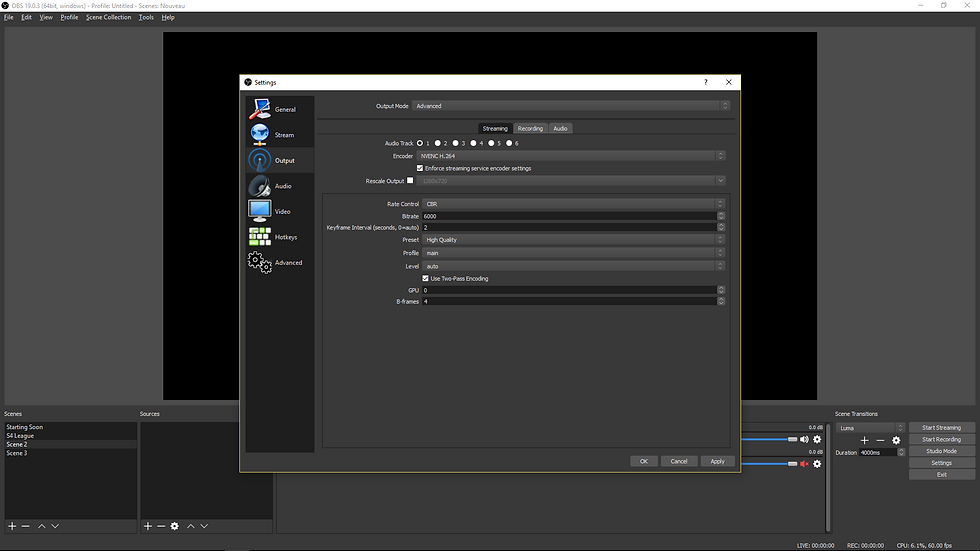
Output mode : Advanced
Encoder NVENC H.264
Check enforce streaming service encoder settings
Rate Control : CBR
Bitrate : I recommend 3500 kbps, if you have the fiber optic go to 6000 kbps.
Keyframe Interval : 2
Preset : I recommend default. If your computer can't support it, change it to high performance.
Profile : main
Level : auto
Gpu : 0
B-frames : 2
6. Video

Base resolution typically is your monitors resolution. You can alternatively select a monitor to default this.
Resolution Downscale is the resolution that you send to the server. Lower resolutions will consume less bandwith overall, and use much less processing processing power.
Filter should be "bilinear" unless you have issues with blurring in your downscaling. Bicubic and Lanczos are both supported, but will take additional processing.
FPS is recommended to be 30. If you have a good computer go to 60 fps. Though 720p at 60 frames per seconds for some games (ex : s4 league) will look better than 1080p at 30 fps or 1080p at 60 fps.
7. Advanced
Processor Priority Class : Normal. Changing this higher will make OBS get CPU before other programs and can cause lag on many systems.

Alright I hope it helped you, I'll do changes, if there's need. Just let me know if I am wrong :)
Also if you need more here join the discord Server of Visionary Group, I can help you there

Post made by Simba.
